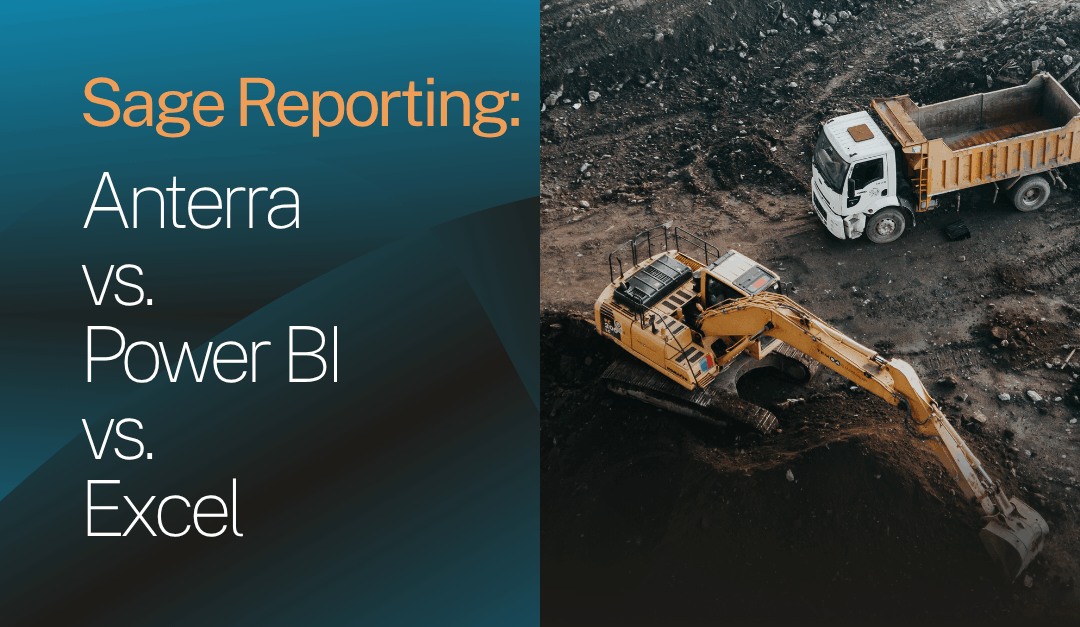Spreadsheets might not run your business, but they sure come close to doing that.
According to the Association for Financial Professionals (AFP), around 70% of companies rely heavily on spreadsheets for financial activities.
Those activities include everything from forecasting to reporting.
It’s no surprise, then, that Excel has long been the default choice for Sage reporting. But as data grows more complex and reporting needs become more dynamic, Excel alone doesn’t always cut it.
That’s what gave way for solutions like Anterra and Microsoft BI to provide ease with automation and interactivity.
In this article, we’ll compare the features of Anterra, Power BI, and Excel for Sage reporting. So let’s start.
Anterra
Anterra Technology is an Authorized Sage 300 CRE Development Partner, and its whole deal is making dashboards, business intelligence tools, and data warehouses specifically for construction and commercial real estate firms.
And yes, that means it’s built for the people who need to manage a hundred jobs, forecasts, WIP reports, and financial performance without switching between a dozen spreadsheets.
Anterra’s flagship product is AnterraBI.
Anterra BI is a cloud-based business intelligence and reporting platform that gives Sage 300 users visibility into their operations.
Some features of this product include:
- Quickly & easily build your own dashboards and reports
- Easy to use job forecasting module
- Analyze job performance by pm & division
- Combine project management & accounting data on a dashboard
- Build your own financial statements
The purpose of this tool is to help firms spot risks early and reduce the back-and-forth in job forecasting.
If you’ve ever tried to forecast using a slow or clunky interface, you’ll appreciate how web-based and user-friendly this setup is.
Anterra Data Center (ADC)
The Anterra Data Center is an SQL-based data warehouse that takes your Sage 300 data, replicates it, and makes it run fast.
To give you an idea of the speed, we’re talking about run-complex-Crystal-reports-in-seconds fast.
ADC can combine multiple Sage data folders into one warehouse, which means if you’re managing multiple entities or working with archived data, it’s all accessible from a single place.
Moreover, your data updates automatically (or on a schedule), so you’re not stuck waiting around for the next sync.
If you’ve ever cursed your report for taking 40 minutes to load, ADC fixes that.
WIP Management, Forecasting, and CPM Tools
Then there is Anterra’s WIP module, which is a lot like Excel (which is intentional) but with actual collaborative features and automation behind it.
For instance, if management overrides, let’s say, cost forecasts directly or account for pending change orders, Anterra will instantly recalculate the earned revenue and cost-to-complete values based on that override.
There’s also a column to save notes for each adjustment. Plus, the system stores changes monthly so as to make it easier to reference past reports and decisions.
Another thing worth mentioning is that Anterra applies Gartner-defined processes to construction finance for turning raw ERP data into financial intelligence.
You can build dashboards around important KPIs and either share them company-wide or tailor them per user role with appropriate data permissions.
And yes, everything’s exportable to Excel for those who still want that familiar spreadsheet touch.
Power BI
If you’re dealing with multiple data sources, scattered figures, or static reports that barely change, Power BI offers a way to connect all of that and shape it into something interactive and visually digestible.
And that can include:
- Charts
- Filters
- Graphs
- Dashboards
That said, Power BI is not plug-and-play for every ERP out there, i.e., its setup with Sage isn’t completely automatic.
There’s a bit of prep and configuration involved before everything’s up and running.
Setting Up Power BI for Sage 200
Sage has a template available called the Sage 200 Customers Report template, which gives users a head start with building reports.
- You’ll need to open the template in Power BI Desktop
- Sign in to your Microsoft account
- Give the tool permission to access your Sage 200 company data.
- Once connected, select your company name and define your ageing parameters, essentially deciding how you want customer debts to be organized and viewed (by transaction date, due date, or calendar month)
- From there, Power BI populates a basic report layout with different tabs like Customers, Sales, and Aged Debt.
These steps are a quick rundown. For a granular description of the steps, refer to the guide provided by Sage or Microsoft.
Sharing and Refreshing Reports
Most people will publish their reports to a Power BI workspace, which allows others in the organization to view the report through a web browser without needing Power BI Desktop themselves.
Just keep in mind that publishing reports to a shared workspace requires a Power BI Pro license.
Alternatively, you can simply share the .pbix report file with your colleagues so they can open it in Power BI Desktop.
There’s also the option to export reports to PowerPoint or PDF, though that kind of flattens the interactivity.
Now, here’s something important: Power BI doesn’t refresh Sage 200 data automatically once the report is published.
If the report pulls from live operational data, you’ll need to either refresh it manually or schedule automatic refreshes. Otherwise, what you see might not reflect the current state of things.
Excel
Using Excel for Sage reporting is supported through Sage Intelligence, which provides both online and downloadable reports.
These reports are designed to work with Excel out of the box and offer flexibility without requiring deep customization or third-party tools.
Built-in Financial Reports and Templates
Sage Intelligence includes a number of financial report templates that work directly in Excel.
These reports cover the basics, some of which include:
- Assets and Liabilities reports (both current month and year-to-date)
- Various Profit and Loss reports
- Trial Balance layout that flags imbalances if something’s off
- Financial Ratio report that uses slicers to let you focus on a specific ratio (liquidity, solvency, or profitability)
Where relevant, charts are included to make the data easier to visualize.
For example, the Profit & Loss—Actuals 1–12 & YTD report breaks down income and expenses by period and presents the gross and net profit per month, backed up with visuals for a glance at trends.
Visual Dashboards and Business Insights
Excel for Sage also supports more interactive, dashboard-style reports like:
- Aged Debtors and Creditors
- Sales Trend Analysis
- Financial Hygiene
- Business Snapshot
These interactive dashboards are Excel-based but provide more than just static reporting.
They offer filters, charts, and drill-downs that resemble the functionality you’d expect from more advanced reporting platforms. Still, they maintain the flexibility of Excel and allow users to adjust layouts, add notes, or create additional views without much restriction.